If you’ve searched for something on Google lately, you might’ve noticed a wall of text that appears before the actual search results. This feature, called AI Overviews, offers an AI-generated answer to certain queries. But it also pushes your list of links further down the page, which makes it a bit annoying to scroll past when you want to do your own research — and it will get even more annoying once Google starts stuffing ads into it.
But even though Google doesn’t let you disable the feature, there are a few ways around it.
One of the best ways to “turn off” the feature is to reconfigure your browser’s default search engine options. The website tenbluelinks offers instructions on how to do this in Chrome on Android, iOS, Windows, and Mac as well as in Firefox on Windows and Mac.
- In Chrome on Windows or Mac, head to Settings > Search engine > Manage search engines and site search.
- From there, select Add next to the “Site search” section.
- Add a nickname for your AI-less version of Google in the “Name” section, add a shortcut, and paste in this URL: {google:baseURL}search?q=%s&udm=14.
- When you’re done, hit Save or Add. Then select the three dots next to the entry and choose Make default.
The next time you conduct a search, you should no longer see AI Overviews.
There are some other simple ways to avoid AI Overviews, too, including with uBlock Origin. One Reddit user found that you can avoid the feature by downloading the uBlock extension for your browser. You then head to the settings menu, go to the My filters section, paste google.com##.GcKpu into the list, and select Apply changes.
And finally, if you just want to avoid AI Overviews occasionally, you can do your search, then select More > Web to get an AI Overviews-less (and ad-less) list of sites.
Any of these methods should give you a break from AI search results — at least until Google rolls out an “off” button.
Update May 24th, 4:25PM ET: Added mention of udm14.com.
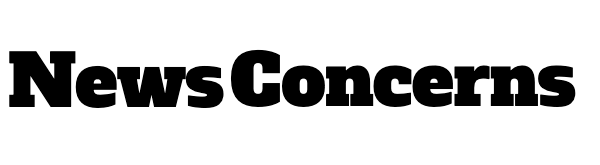
/cdn.vox-cdn.com/uploads/chorus_asset/file/25460210/google_ai_overview_example.png)





