I’m afraid that I’m one of those people who have accumulated a number of Google accounts. I have one for subscriptions, newsletters, and other general purposes; one for work; one for my fiction writing; one to use when I want to test an online app; and one — well, quite honestly, I don’t remember what that one’s for.
Normally, it’s not a problem — except for those occasions where I found I’ve put a file or folder in the wrong Drive account. I’ve tried to fix things by simply sharing the folder / file with the account I want to use it with, but that isn’t a satisfactory fix — for one thing, it means the file is taking up space in two accounts. And if, say, I am planning a party and decide to hand the responsibility off to a friend, it becomes even more important to be able to move the content.
However, it is possible to switch the ownership of a Google Drive folder or file, and it isn’t that difficult — although there are some issues. Here’s what you do.
Before you can change the ownership of a folder or file, you first have to share it with the person who will eventually own it. This is the easiest part.
Now it’s time to get down to the real task: moving the responsibility for the content to a different account.
If you’re the potential new owner, you will receive an email titled “Invitation to own [file or folder name].” The email will also have two buttons that will let you either accept or decline the ownership, along with a warning that owning the content may use the account’s storage.
If for any reason you don’t see the email, you can accept ownership another way:
You will now be listed as the owner of that folder / file, and the previous owner will get an email saying that you accepted. (If you declined, they will also be notified of that.)
There is one inconvenient glitch, however: if you change the ownership of the folder, the files within the folder will still be listed with their original owner. You can simply change the ownership of each file separately, following the directions above — but if you have a lot of files, your best bet may be to use Google Takeout to export the folder and its files, and then import it into the new account. To do this:
You will be notified when your export is ready. You can then import that into your desired Drive account. Once that’s done, delete it from its original account.
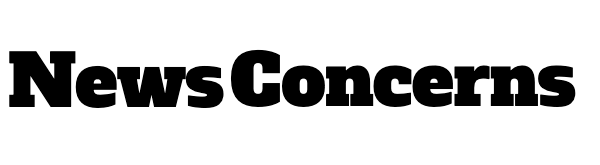
/cdn.vox-cdn.com/uploads/chorus_asset/file/25199378/HT012_Google_drive.png)





