Controller for HomeKit, a third-party app for controlling your Apple Home smart home, has a new Floor Plan feature that adds a map interface for interacting with connected devices like lights, locks, shades, sensors and more. I got some time with the new feature ahead of its launch this week and it’s a compelling way to control your smart home. A 3D scan of your house becomes an interactive map filled with all your connected devices providing an intuitive way to control them: Just tap the lamp next to the sofa on the map and that light will turn on.
For those unfamiliar, Controller for HomeKit is a well-regarded app that can manage and control any Apple Home and HomeKit compatible devices, scenes, automations, and so on. It uses the HomeKit framework meaning it works exactly like the Apple Home app, but it offers more complex automations and advanced notifications than the Home app. This makes it a good option for those who like Apple Home but find Apple’s own app too limited.
Floor Plan arrives with version 7.0 of Controller for HomeKit (iOS only), which also brings a complete redesign to the app, putting the new control feature front and center. This map-style interface provides an easier way for everyone in your house to control your smart home without having to memorize phrases like, “Siri, turn off left sofa lamp” or scrolling through a list of awkward names in an app.
Because of this ease of use, map view is becoming a popular control method for the home; both Amazon Alexa and Samsung SmartThings added a similar interface to their smart home control apps last year. Controlling gadgets on a map feels more intuitive than the current clunky state of voice control and is more visual than most of today’s app-based controls.
I’ve been playing with the new Floor Plan feature for about a day, and I like how it gives me a quick way to control multiple devices from one screen. I can tap the lamp in my living room, view a livestream from the camera in my kitchen, lock the front door, and see the temperature from the Hue Motion sensor in my dining room all in one place. Without the Floor Plan, that would require multiple taps and swipes, unless I had those devices set as favorites or tiles in my Control Panel on my iPhone.
I’ve also tried Amazon’s Map View feature and in practice it’s very similar. The biggest difference I’ve noticed so far is that I couldn’t add my HomePods to the Floor Plan, whereas I could add Amazon’s Echo speakers to the Alexa map view and control volume and playback directly from there.
1/3
Setting up Floor Plan was simple. The scanning feature is powered by Apple’s RoomPlan, a Swift API that uses the camera and LIDAR scanner on certain iPhone and iPad models to create a 3D floor plan (this is the same for the Amazon Alexa version).
Using my iPhone 15 Pro, I walked through my house, slowly guiding my camera around each room, watching as the app filled in digital walls and furniture with white lines. The developers behind Controller for HomeKit say all data processing is done locally on the iPhone and that the photos used to generate the floor plan are not being sent to the cloud.
It took 15 to 30 seconds to map each room and about five minutes to scan my entire split level downstairs area. The app then stitched the rooms together into a floor plan — I did two floor plans in total, you can do multiple. The floor plans include furniture, windows, doors, and dimensions, which made it easy to see where to add the icons for each device I wanted to place on the map.
I had given the app permission to access my HomeKit data, so it knew which devices I had. Once the floor plan was complete, I could select my accessories from a list — lights, locks, thermostats, cameras, sensors, and so on — and add them to the map reflecting where they are in the real world. I could also add HomeKit scenes to each room to control multiple devices with one tap.
The Floor Plan feature is free, but requires a LIDAR-enabled iPhone or iPad.
There’s a free version as well as a paid Pro version of Controller for HomeKit, the latter adds a backup and restore function among other benefits (it costs $2.99 monthly, $14.49 for one year, or $29.99 for a lifetime license).
The Floor Plan feature is free, but requires a LIDAR-enabled iPhone or iPad (iPhone 12 Pro, iPad Pro 11 third-gen or newer, or iPad Pro 12.9 fifth-gen or newer) to create it. If you don’t own one but know someone who does, the developers have created an AppClip that lets you create the Floor Plan on a friend’s device and import it to your device.
I’m a big proponent of developing new and more intuitive ways to control our smart home devices; it’s too easy for them to become the responsibility of the one person in the house who knows how everything works and has all the control apps on their phone.
Of course, the natural place for this type of map interface is on a communal device with a large screen, like an iPad or tablet mounted on a wall or a TV. Controller for HomeKit has an iPad app that works with Floor Plan, Samsung’s SmartThings map view is available on its tablets and TVs; and Amazon has said it will bring its map view to its wall-mountable Echo Hub smart home controller this year.
While a map view is a seriously fun tool for smart home nerds like me — it’s like playing with a digital doll house! — the more accessible a feature like Floor Plan is to everyone in the house the more useful I think it will be. I would love to see Apple add a floor plan / map view to the Home app and bring it to Apple TV. Point and click with your remote to turn the lights off? That’s smart.
Screenshots by Jennifer Pattison Tuohy / The Verge
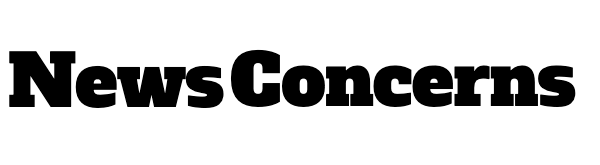
/cdn.vox-cdn.com/uploads/chorus_asset/file/25467819/multiple_screens_high_resolution_overview_controller_7_0.PNG)





